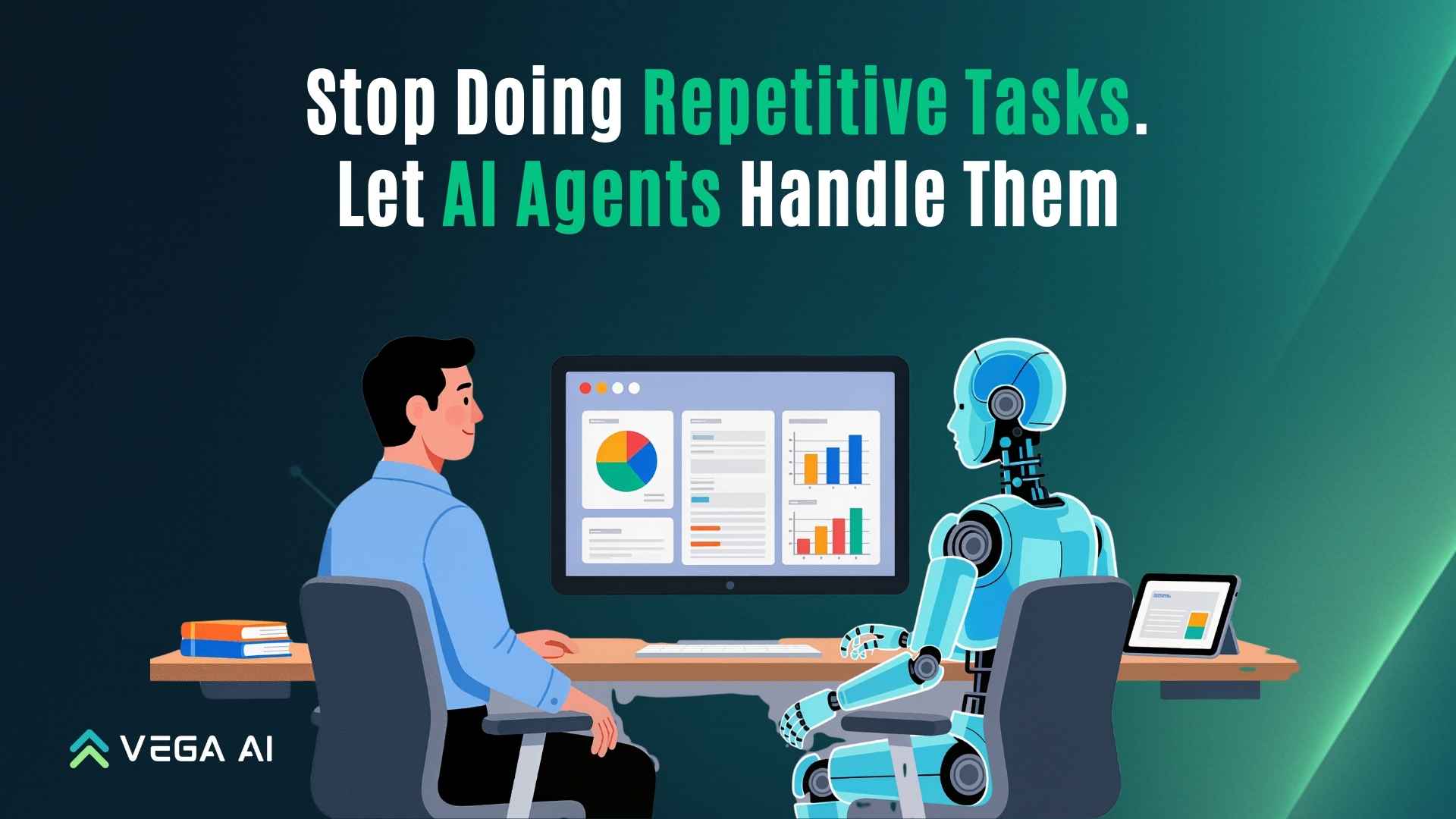SAT Admission Ticket in Bluebook: When It Appears & Fixes
SAT Admission Ticket in Bluebook: When It Appears & Fixes
SAT Admission Ticket in Bluebook: When It Appears & Fixes
Test Prep
Test Prep
3 minutes
3 minutes
Sep 6, 2025
Sep 6, 2025



Your SAT admission ticket shows up in Bluebook about 1–5 days before test day once your school finalizes sessions (College Board, 2025). You’ll open Bluebook, tap Your Tests, and generate the ticket. Print only if your school asks; the in-app version is enough in many rooms (College Board, 2025). If you haven’t installed Bluebook yet, see
TL;DR
Tickets appear 1–5 days pre-exam. Find it in Bluebook → Your Tests → Generate Ticket. If the sat ticket bluebook screen is blank, you’re early or not on Wi-Fi. Update the app/OS, retry on a stable network, or ask your school. For day-of packing and rules, see the SAT test-day guide
Your SAT admission ticket shows up in Bluebook about 1–5 days before test day once your school finalizes sessions (College Board, 2025). You’ll open Bluebook, tap Your Tests, and generate the ticket. Print only if your school asks; the in-app version is enough in many rooms (College Board, 2025). If you haven’t installed Bluebook yet, see
TL;DR
Tickets appear 1–5 days pre-exam. Find it in Bluebook → Your Tests → Generate Ticket. If the sat ticket bluebook screen is blank, you’re early or not on Wi-Fi. Update the app/OS, retry on a stable network, or ask your school. For day-of packing and rules, see the SAT test-day guide
Your SAT admission ticket shows up in Bluebook about 1–5 days before test day once your school finalizes sessions (College Board, 2025). You’ll open Bluebook, tap Your Tests, and generate the ticket. Print only if your school asks; the in-app version is enough in many rooms (College Board, 2025). If you haven’t installed Bluebook yet, see
TL;DR
Tickets appear 1–5 days pre-exam. Find it in Bluebook → Your Tests → Generate Ticket. If the sat ticket bluebook screen is blank, you’re early or not on Wi-Fi. Update the app/OS, retry on a stable network, or ask your school. For day-of packing and rules, see the SAT test-day guide
When It Appears: Exam Setup → Ticket Release
When It Appears: Exam Setup → Ticket Release
When It Appears: Exam Setup → Ticket Release
Timing: Tickets typically release 1–5 days before your test date, after you complete Exam Setup in Bluebook. If it’s not visible yet, that’s normal-check again daily during the window.
What to expect in Bluebook
You’ll be prompted to run Exam Setup (downloads test files and verifies your device).
When setup finishes, Bluebook confirms you’re ready. Your College Board account then shows the admission ticket for printing/saving.
On managed devices (school/test center), staff may handle setup and provide your ticket or verify you at check-in-follow their instructions.
Ticket availability timeline
Time | What you should see | What to do |
|---|---|---|
T-7 to T-6 | Often no ticket yet | Install/sign in; run Device Check. |
T-5 to T-2 | Generate Ticket button appears | Create ticket; confirm room/time. |
T-1 | Ticket visible in app | Screenshot/print if school requires. |
Test morning | Ticket still in Your Tests | Bring device + charger; follow staff. |
Timing: Tickets typically release 1–5 days before your test date, after you complete Exam Setup in Bluebook. If it’s not visible yet, that’s normal-check again daily during the window.
What to expect in Bluebook
You’ll be prompted to run Exam Setup (downloads test files and verifies your device).
When setup finishes, Bluebook confirms you’re ready. Your College Board account then shows the admission ticket for printing/saving.
On managed devices (school/test center), staff may handle setup and provide your ticket or verify you at check-in-follow their instructions.
Ticket availability timeline
Time | What you should see | What to do |
|---|---|---|
T-7 to T-6 | Often no ticket yet | Install/sign in; run Device Check. |
T-5 to T-2 | Generate Ticket button appears | Create ticket; confirm room/time. |
T-1 | Ticket visible in app | Screenshot/print if school requires. |
Test morning | Ticket still in Your Tests | Bring device + charger; follow staff. |
Timing: Tickets typically release 1–5 days before your test date, after you complete Exam Setup in Bluebook. If it’s not visible yet, that’s normal-check again daily during the window.
What to expect in Bluebook
You’ll be prompted to run Exam Setup (downloads test files and verifies your device).
When setup finishes, Bluebook confirms you’re ready. Your College Board account then shows the admission ticket for printing/saving.
On managed devices (school/test center), staff may handle setup and provide your ticket or verify you at check-in-follow their instructions.
Ticket availability timeline
Time | What you should see | What to do |
|---|---|---|
T-7 to T-6 | Often no ticket yet | Install/sign in; run Device Check. |
T-5 to T-2 | Generate Ticket button appears | Create ticket; confirm room/time. |
T-1 | Ticket visible in app | Screenshot/print if school requires. |
Test morning | Ticket still in Your Tests | Bring device + charger; follow staff. |
For Educational Institutions: An AI System to 3X Your Revenue
Generate leads and improve conversions, while reducing operational overheads - with VEGA AI
Find It Fast: Access & Print in 60 Seconds
Find It Fast: Access & Print in 60 Seconds
Find It Fast: Access & Print in 60 Seconds
Your ticket lives in your College Board account once Exam Setup is finished.
Steps
Open Bluebook → Your Tests. If Exam Setup is open, complete it on the same device you’ll bring.
Go to collegeboard.org → My SAT → Upcoming Tests.
Click View/Print Admission Ticket.
Check details: name, test date, test center, report time, and any accommodations.
Print (recommended by many centers) or save as PDF to your device, following your center’s instructions.
Tips
If you changed devices after setup, repeat Exam Setup on the new device.
Name mismatch or duplicate accounts can delay tickets-see the Issues & Fixes table and Who to contact section.
Screenshot a backup, but bring a paper copy if your center requests it.
Common issues and quick fixes
Most “ticket not generating” problems are setup or timing issues (College Board, 2025).
Issue | Likely cause | Quick fix |
|---|---|---|
Button missing | Too early; session not finalized | Check again within the 1–5 day window. |
Spinning/timeout | Weak Wi-Fi, VPN, or firewall | Switch networks; disable VPN; retry. |
App error | Outdated Bluebook/OS | Update OS and app; restart device. |
Wrong account | Different College Board login | Sign out/in with the registered email. |
Managed school device | Permissions blocked | Ask tech staff to push/update Bluebook. |
Your ticket lives in your College Board account once Exam Setup is finished.
Steps
Open Bluebook → Your Tests. If Exam Setup is open, complete it on the same device you’ll bring.
Go to collegeboard.org → My SAT → Upcoming Tests.
Click View/Print Admission Ticket.
Check details: name, test date, test center, report time, and any accommodations.
Print (recommended by many centers) or save as PDF to your device, following your center’s instructions.
Tips
If you changed devices after setup, repeat Exam Setup on the new device.
Name mismatch or duplicate accounts can delay tickets-see the Issues & Fixes table and Who to contact section.
Screenshot a backup, but bring a paper copy if your center requests it.
Common issues and quick fixes
Most “ticket not generating” problems are setup or timing issues (College Board, 2025).
Issue | Likely cause | Quick fix |
|---|---|---|
Button missing | Too early; session not finalized | Check again within the 1–5 day window. |
Spinning/timeout | Weak Wi-Fi, VPN, or firewall | Switch networks; disable VPN; retry. |
App error | Outdated Bluebook/OS | Update OS and app; restart device. |
Wrong account | Different College Board login | Sign out/in with the registered email. |
Managed school device | Permissions blocked | Ask tech staff to push/update Bluebook. |
Your ticket lives in your College Board account once Exam Setup is finished.
Steps
Open Bluebook → Your Tests. If Exam Setup is open, complete it on the same device you’ll bring.
Go to collegeboard.org → My SAT → Upcoming Tests.
Click View/Print Admission Ticket.
Check details: name, test date, test center, report time, and any accommodations.
Print (recommended by many centers) or save as PDF to your device, following your center’s instructions.
Tips
If you changed devices after setup, repeat Exam Setup on the new device.
Name mismatch or duplicate accounts can delay tickets-see the Issues & Fixes table and Who to contact section.
Screenshot a backup, but bring a paper copy if your center requests it.
Common issues and quick fixes
Most “ticket not generating” problems are setup or timing issues (College Board, 2025).
Issue | Likely cause | Quick fix |
|---|---|---|
Button missing | Too early; session not finalized | Check again within the 1–5 day window. |
Spinning/timeout | Weak Wi-Fi, VPN, or firewall | Switch networks; disable VPN; retry. |
App error | Outdated Bluebook/OS | Update OS and app; restart device. |
Wrong account | Different College Board login | Sign out/in with the registered email. |
Managed school device | Permissions blocked | Ask tech staff to push/update Bluebook. |
Transform Your Education Business with VEGA AI
Transform Your Education Business with VEGA AI
Automate test creation, reduce costs, and boost student engagement
Automate test creation, reduce costs, and boost student engagement
Still No Ticket? Who to Call (and What to Say)
Still No Ticket? Who to Call (and What to Say)
Still No Ticket? Who to Call (and What to Say)
If your ticket hasn’t appeared by T-1 day, start with the organization running your test and be ready with your full name, DOB, registration number, test date, and test center.
Weekend/National SAT (test center run)
Contact the test center first (number in your registration or on the center’s site).
If they can’t locate your ticket, reach College Board SAT Support. Explain: “Exam Setup completed, ticket not appearing.” Ask them to check account matching/duplicate accounts and registration status.
School-Day SAT (district or school run)
Email/visit your counselor/testing coordinator. Schools often verify students from a roster and may not require a printed ticket.
On test morning (last resort)
Bring photo ID, Bluebook installed, and proof of registration (email/receipt). Arrive early for on-site guidance.
If your ticket hasn’t appeared by T-1 day, start with the organization running your test and be ready with your full name, DOB, registration number, test date, and test center.
Weekend/National SAT (test center run)
Contact the test center first (number in your registration or on the center’s site).
If they can’t locate your ticket, reach College Board SAT Support. Explain: “Exam Setup completed, ticket not appearing.” Ask them to check account matching/duplicate accounts and registration status.
School-Day SAT (district or school run)
Email/visit your counselor/testing coordinator. Schools often verify students from a roster and may not require a printed ticket.
On test morning (last resort)
Bring photo ID, Bluebook installed, and proof of registration (email/receipt). Arrive early for on-site guidance.
If your ticket hasn’t appeared by T-1 day, start with the organization running your test and be ready with your full name, DOB, registration number, test date, and test center.
Weekend/National SAT (test center run)
Contact the test center first (number in your registration or on the center’s site).
If they can’t locate your ticket, reach College Board SAT Support. Explain: “Exam Setup completed, ticket not appearing.” Ask them to check account matching/duplicate accounts and registration status.
School-Day SAT (district or school run)
Email/visit your counselor/testing coordinator. Schools often verify students from a roster and may not require a printed ticket.
On test morning (last resort)
Bring photo ID, Bluebook installed, and proof of registration (email/receipt). Arrive early for on-site guidance.
Put AI to Work for Your Test-Prep
Put AI to Work for Your Test-Prep
Save weeks of manual work—generate complete syllabus, question banks, and assessments in minutes with VEGA AI.
Install or update Bluebook with Bluebook install , run Device Check, and generate your ticket during the window. Review day-of steps and packing list in the SAT test-day guide so you arrive with the right ID, device, and charger.
Install or update Bluebook with Bluebook install , run Device Check, and generate your ticket during the window. Review day-of steps and packing list in the SAT test-day guide so you arrive with the right ID, device, and charger.
Install or update Bluebook with Bluebook install , run Device Check, and generate your ticket during the window. Review day-of steps and packing list in the SAT test-day guide so you arrive with the right ID, device, and charger.
Share Blog
Share Blog
Are You a Tutor, Coach or a Test Prep Institute?
Give your students a Duolingo-like platform with Shopify-like customization for tutors and test prep institutes.
Share Blog
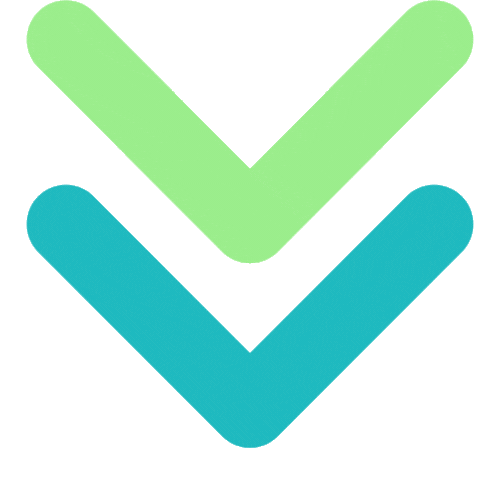
VEGA AI
VEGA is the Virtual Entity for Guidance and Assistance specifically designed AI agents to guide and assist you in any task that you perform.
support@myvega.ai
Trending Blogs
Newsletter
Subscribe to our newsletter for a curated dose of product updates and exclusive content delivered straight to your inbox.
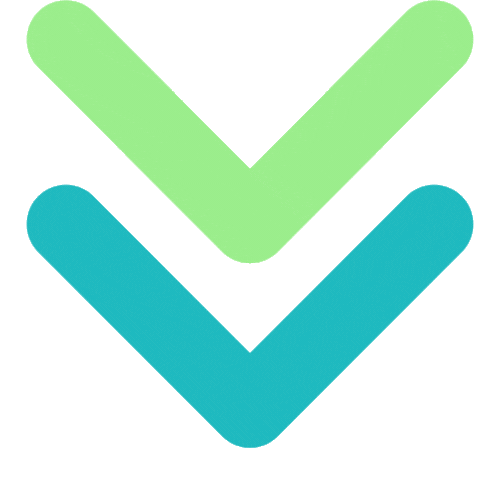
VEGA AI
VEGA is the Virtual Entity for Guidance and Assistance specifically designed AI agents to guide and assist you in any task that you perform.
support@myvega.ai
Trending Blogs
Newsletter
Subscribe to our newsletter for a curated dose of product updates and exclusive content delivered straight to your inbox.
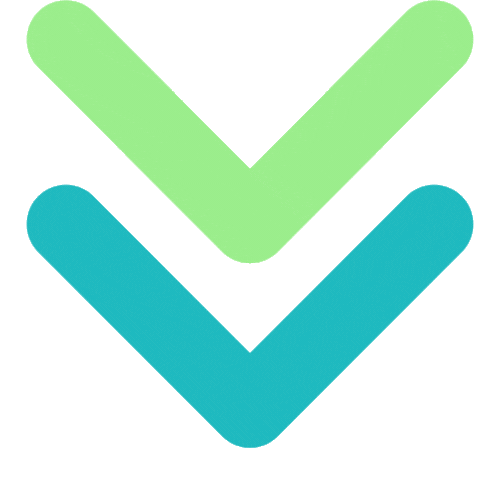
VEGA AI
VEGA is the Virtual Entity for Guidance and Assistance specifically designed AI agents to guide and assist you in any task that you perform.
support@myvega.ai
Trending Blogs
Newsletter
Subscribe to our newsletter for a curated dose of product updates and exclusive content delivered straight to your inbox.